Imagine being able to use your work apps from home or manage office devices easily. This changes how we do computing tasks in different places.
Remote program execution brings big benefits for personal and work use. It removes distance limits and keeps your software working fully.
It’s useful for fixing a colleague’s computer or using special programs from another room. This tech makes connections between devices on the same network safe and easy.
Today’s network programme access methods are easy to use. They keep your data safe while making apps work well on connected systems.
Knowing how to run applications remotely helps you get the most from your tech. This guide will show you how to manage programs across computers efficiently.
Understanding Remote Program Execution
Remote program execution changes how we use computers in networks. It turns individual computers into team players. They can be accessed and controlled from anywhere in your network.
What Remote Program Execution Means
Remote program execution means running software on a computer that’s not right in front of you. It’s different from running programs on your own machine. Instead, you send commands over the network to start tasks on another computer.
This technology creates a link between your device and the remote computer. It lets you use other computers’ power, access special software, or manage systems without being there.
Benefits of Running Programmes Across Your Network
Remote execution brings big operational advantages for both people and companies. The remote access benefits go beyond just being convenient. They make work more efficient.
One big plus is resource optimisation. You can use powerful computers for tough tasks without being near them. This is great for things like graphics, data analysis, or coding.
Other network computing advantages include easier management and saving money on hardware. IT teams can update software from one place, not each machine separately.
Common Use Cases and Scenarios
Remote program execution has many practical uses in different settings. These remote use cases show how versatile the technology is in solving real computing problems.
In offices, staff often use special software on central servers. Schools let students use lab software from home or dorms.
IT teams can fix and update systems from afar. Developers can test apps on different systems without moving machines.
| Scenario Type | Primary Users | Key Applications | Network Requirements |
|---|---|---|---|
| Business Operations | Office staff, managers | Accounting software, CRM systems | LAN, medium bandwidth |
| Technical Support | IT professionals | Diagnostic tools, update management | LAN/WAN, reliable connection |
| Creative Work | Designers, editors | Graphics suites, video editing | High bandwidth, low latency |
| Academic Research | Students, researchers | Statistical analysis, simulation software | Campus network, variable loads |
The table shows how different scenarios use remote execution with different tech needs. Each example uses the main network computing advantages of central management and access from anywhere.
Knowing these basics is key to using remote execution well. It’s flexible and works in many places, from small offices to big networks.
Prerequisites for Network Programme Execution
Before you can run programmes on remote computers, you need to set up a few things first. These steps help everything work smoothly and avoid common problems that users often face.
Network Configuration Requirements
A well-set-up network is key for running programmes on remote computers. Your local network must support finding and talking to other computers.
Make sure network discovery is turned on for all devices. This lets computers see each other. Also, turn on file and printer sharing to access resources. Make sure all computers are in the same workgroup or domain for easy recognition.
Check your network settings. Private networks are better for sharing than public ones. Use the same IP address on all devices, either through DHCP or static settings, for reliable connections.

Software and Hardware Considerations
Having the right hardware ensures programmes run well on remote computers. Both local and remote computers need enough processing power and memory.
It’s important that operating systems match. Windows devices should be running Windows 7 or later for most remote access. For PowerShell remoting, you need Windows PowerShell 3.0 or newer.
Here are some key software components:
- Remote Desktop Services on Windows systems
- SSH clients and servers for command-line access
- Compatible remote access software installations
- Updated network drivers and protocols
Network adapters should support modern standards. Also, make sure you have enough bandwidth for smooth remote sessions.
Security and Permission Settings
Good security protects your network and lets only authorised people in. Authentication protocols stop unauthorised access to remote machines.
Users need the right permissions on both local and remote computers. Administrator rights are often needed for certain programmes. Adjust user account control settings for security and function.
Here are some key permission settings:
- Give remote access only to those who should have it
- Set strong password policies
- Configure firewall rules for remote connections
- Use encrypted connections for data safety
Adjust network discovery settings for access while keeping things private. Always check and update these security settings to stay safe from new threats.
How to Run a Programme on Another Computer on Network Using Remote Desktop
Microsoft’s Remote Desktop feature lets you run programmes on another Windows system. It’s like you’re sitting at the other computer’s keyboard.
Setting Up Windows Remote Desktop
To start, set up the host computer. This is the one that will accept connections from other devices.
Enabling Remote Desktop on the Host Computer
First, go to System Properties through Control Panel. Or right-click This PC and choose Properties. Then, find the Remote Desktop section and turn on “Allow remote connections to this computer”. Choose the secure option that needs Network Level Authentication.
Next, decide who can connect remotely. Use the Select Users button to add users. Admin accounts usually have access.
Configuring Network and Firewall Settings
Windows Firewall must allow Remote Desktop connections. It should ask you to enable it during setup. Check Windows Defender Firewall for Remote Desktop inbound rules.
Make sure both computers are on the same network or have good routing. Use static IP addresses or reliable DHCP reservations to avoid problems.
Connecting and Executing Programmes Remotely
With the host set up, start remote sessions. The client computer only needs the Remote Desktop Connection app.
Establishing the Remote Connection
Open Remote Desktop Connection on your computer. Type in the host’s IP address or name. These steps link the systems.
Click Connect and enter the correct username and password. Use the format DOMAIN\Username for domain environments.
Once connected, you can run programmes as if you were there. Start apps from the Start menu or desktop.
For easy access, save connections with settings. The Remote Desktop Client lets you save connection details.
Keep in mind, network speed affects performance. Heavy applications might be slower over remote connections.
Using SSH for Command-Line Programme Execution
Secure Shell (SSH) is a strong way to run programmes on other computers over the internet. It’s different from using a remote desktop because it focuses on text commands. This is great for people who like working in the terminal.

Installing and Configuring SSH
Setting up SSH is key for working remotely. Each operating system has its own way to do this, but the basics are the same.
Setting Up OpenSSH on Windows
Windows users can get SSH through OpenSSH. Here’s how to do it:
- Open Settings and go to Apps > Optional features
- Click “Add a feature” and search for OpenSSH Client
- Select the client and click Install
- Check it’s working by opening Command Prompt and typing “ssh”
After setting it up, make SSH keys with ssh-keygen. This makes your connection safer by using public and private keys.
SSH Configuration on macOS and Linux
Most macOS and Linux systems already have SSH. If yours doesn’t, use a package manager:
- Ubuntu/Debian: sudo apt install openssh-client
- CentOS/RHEL: sudo yum install openssh-clients
- macOS: Install via Homebrew with brew install openssh
The config file is in ~/.ssh/config. It holds settings for different servers.
Executing Commands and Programmes via SSH
SSH lets you run commands on other computers like you’re there. It’s good for simple tasks and big programmes.
Basic SSH Command Execution
The basic SSH command looks like this:
ssh username@hostname command
To see disk usage on a server, for example:
ssh [email protected] df -h
This command runs df -h on the server and shows the results on your computer. You can run many commands at once or in scripts.
| Command Type | SSH Syntax | Practical Example |
|---|---|---|
| Single command | ssh user@host command | ssh admin@server uptime |
| Multiple commands | ssh user@host “cmd1; cmd2” | ssh user@pc “date; whoami” |
| Script execution | ssh user@host | ssh user@host |
| Remote file editing | ssh user@host vim file.txt | ssh admin@server nano config.txt |
Running Graphical Applications Over SSH
SSH can also run graphical apps using X11 forwarding. You need the -X or -Y flag:
ssh -X user@hostname graphical_programme
Make sure both computers support X11. Linux and macOS usually do. Windows needs Xming or VcXsrv.
To run GIMP remotely, for example:
ssh -X user@workstation gimp
The app window will appear on your computer. This works well for simple graphical apps over SSH.
Remember, running graphical apps uses more bandwidth than text commands. Use this feature on fast networks for the best results.
Third-Party Remote Access Solutions
Third-party solutions offer more flexibility for remote access. They work across different networks and are easy to use. These tools are great for both tech-savvy and non-technical users.
TeamViewer for Cross-Platform Access
TeamViewer is a top choice for reliable remote access. It works on Windows, macOS, Linux, and mobile devices. It’s perfect for both personal and business use.
Installation and Setup Process
Starting with TeamViewer is easy. Just download it from the official site and follow the wizard. You need a free account for ongoing access, but temporary sessions don’t require one.
The setup creates unique IDs and passwords for devices. This makes connecting fast. For extra security, use two-factor authentication and set custom access.
Remote Programme Execution with TeamViewer
Running programmes on a remote machine is simple. You can use the remote desktop or TeamViewer’s file transfer to deploy software.
“TeamViewer’s strength lies in its ability to maintain stable connections even through corporate firewalls, making it ideal for business environments.”
Tools like AnyViewer also offer great functionality, focusing on Windows systems. They’re another top choice for best remote access software.
AnyDesk Alternative Approach
AnyDesk is a lightweight alternative with a focus on performance. It’s great for older hardware or low bandwidth.
Configuration and Connection Steps
Setting up AnyDesk is easy. Just download the small executable and install it. It creates a unique address for easy reconnections.
It has strong security features like RSA 2048 encryption and two-factor authentication. You can also whitelist devices and set access permissions.
Running Applications Through AnyDesk
AnyDesk offers a smooth remote desktop experience. It supports multiple monitors, file transfers, and remote printing.
For a browser-based option, Chrome Remote Desktop is free. It integrates with Google accounts but has fewer features than dedicated tools.
Each tool has its own strengths. TeamViewer is great for businesses, while AnyDesk is better for personal use.
Windows PowerShell Remoting Techniques
PowerShell’s remoting features are top-notch for remote tasks in Windows. They give IT pros detailed control over remote actions. This makes them perfect for big management tasks.
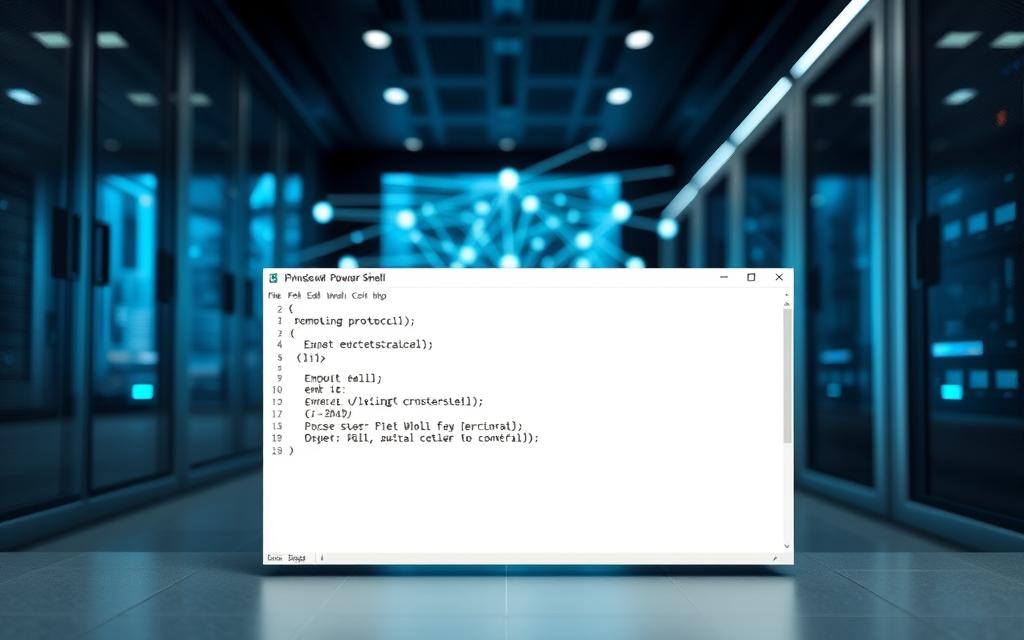
Enabling PowerShell Remoting
To use PowerShell’s remote features, admins must first turn it on. This is done with a few easy steps in an elevated PowerShell session.
To start PowerShell remoting, run this command with admin rights:
Enable-PSRemoting -Force
This command sets up Windows services and opens firewall ports. For domain setups, more steps might include:
- Setting up WinRM listeners for HTTP and HTTPS
- Configuring service startup types
- Setting network profile settings
- Implementing security policies
After enabling, check the setup with the Test-WSMan cmdlet. This ensures everything works right.
Executing Programmes with Invoke-Command
The Invoke-Command cmdlet is key for running tasks on remote computers. It lets admins run scripts and commands on other PCs with ease.
Here’s how to use Invoke-Command:
Invoke-Command -ComputerName “RemotePC” -ScriptBlock {Start-Process “C:\Programme.exe”}
For more complex tasks, you can use extra parameters:
- -Credential for different authentication
- -ArgumentList for passing parameters
- -Session for using existing PSSessions
- -ThrottleLimit for controlling tasks
This way, you can run commands once or keep scripts running on many systems.
Managing Remote Sessions Effectively
Good remote session management is key for pro PowerShell use. Persistent PSSessions make repeated tasks faster.
Creating named sessions makes connections reusable:
$session = New-PSSession -ComputerName “Server01” -Name “MaintenanceSession”
These sessions help with many tasks:
- Enter-PSSession for interactive control
- Invoke-Command -Session for running commands
- Get-PSSession for checking connections
- Remove-PSSession for closing sessions
Good session management means setting timeouts, logging activities, and keeping sessions clean. This keeps the network safe and fast.
Advanced methods include customising session options. This includes setting timeouts, encryption, and authentication to fit your security needs.
Security Best Practices and Considerations
When you let people work remotely, you need strong security. Without it, your data and systems could be at risk. Here are key steps to keep your network safe.
Network Security Measures
Having a secure network is the first step to safe remote work. Use Virtual Private Networks (VPNs) to encrypt data. Always choose VPNs over direct connections, even with trusted networks.
Choosing the right protocols is also key. Use SSH instead of Telnet and RDP with extra security. These options protect your data from being intercepted.
Firewalls are important too. Only open ports needed for remote work and set strict rules. Using smart firewalls can help spot and block suspicious activity.
Authentication and Access Controls
Strong passwords and multi-factor authentication (MFA) stop unwanted access. MFA makes it harder for hackers to get in. It’s a top choice for security.
Give users only what they need to do their job. Update access rights as roles change. This keeps your network secure.
Make passwords hard to guess and change them often. Single sign-on (SSO) solutions can also help keep things secure.
| Method | Security Level | Implementation Complexity | Recommended Use Cases |
|---|---|---|---|
| Basic Password | Low | Simple | Internal testing environments only |
| Two-Factor Authentication | Medium | Moderate | General business operations |
| Multi-Factor Authentication | High | Complex | Sensitive systems and data access |
| Certificate-Based Authentication | Very High | Very Complex | Server-to-server communications |
Monitoring and Logging Remote Sessions
Keep an eye on remote sessions with good monitoring. Log connection times, user info, and commands. This helps with security checks and solving problems.
Set up alerts for odd login attempts or access times. This way, you can act fast if something looks off.
Keep logs for at least 90 days for security checks. Look at them regularly to spot any issues.

Use one place to log all your system data. This makes it easier to spot problems. Good monitoring tools are a big help.
Do regular security checks to make sure your remote access is safe. Test your systems to find weak spots. Use what you learn to keep getting better.
Conclusion
This guide has covered many ways to run programmes on remote computers. You’ve learned about Windows Remote Desktop, SSH, and tools like TeamViewer and AnyDesk. Each method has its own benefits, depending on what you need and your setup.
For remote access to work well, you need a good network, strong security, and the right login details. Think about what you’ll use it for, how secure it needs to be, and what your tech can handle. It’s useful for managing systems, working together, and helping with technical issues.
This guide has given you a good start in managing your network better. Start with easy options like Remote Desktop, then try more complex ones like PowerShell remoting or SSH. Remember, running programmes remotely can make work easier while keeping your network safe and stable.














