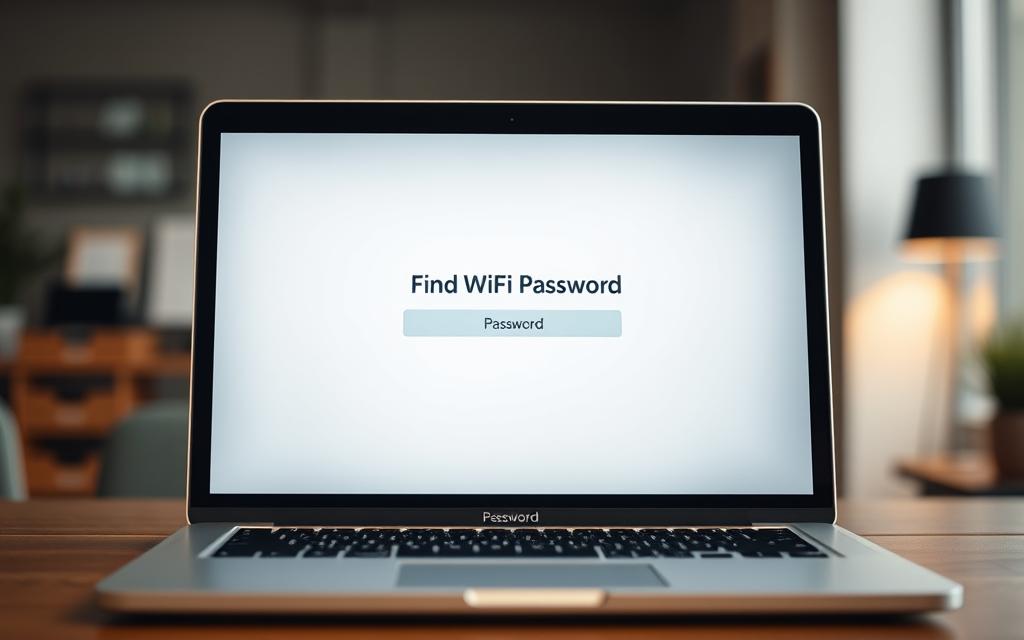Ever needed your WiFi password but couldn’t remember it? It’s a common problem many face every day. Devices often connect automatically, making it easy to forget the password over time.
Setting up a new gadget or helping a guest connect? You’ll need your network security key. This issue affects both Windows and Mac users in many situations.
Our guide offers simple ways to retrieve saved wifi password info from your system. You’ll learn how to view network security key settings easily, without needing to be tech-savvy.
Just follow our step-by-step guide to quickly get back your wireless network password. Knowing this ensures you’ll never have trouble connecting devices or sharing your internet again.
How to See Network Password on Computer: An Overview
Getting your computer network password depends on your operating system. You might need to find passwords for your current or past saved wireless passwords. The steps are different for Windows, macOS, and Linux.
Most computers keep network passwords in safe areas. This protects your access wifi credentials but lets you get them when you need to. You can use graphical tools or command-line utilities, based on your comfort level.
For networks you’re currently connected to, it’s easy through your system’s settings. But, for past networks, you might need admin rights or extra steps. Each system handles this differently.
There are also other ways to get your password back. You can check your router’s settings or use special apps. But, these methods can be complex and might not be safe.
The next parts will give you detailed guides for each main operating system. You’ll learn how to safely get your wireless passwords without risking your network’s safety.
Viewing Your Wi-Fi Password on Windows Systems
Windows keeps your Wi-Fi passwords safe but getting them back needs special steps. You can find the password for your current network or old ones. Windows has both easy-to-use graphical tools and command-line options.
Step 1: Using the Network and Sharing Centre
This method is great for networks you’re connected to now. Just follow these simple steps:
- Right-click the network icon in your system tray
- Select “Open Network & Internet settings”
- Click “Network and Sharing Centre”
- Choose your active wireless connection
- Click “Wireless Properties” then navigate to the Security tab
- Check “Show characters” to reveal your password
The wireless properties security tab lets you see your current network’s password easily. You don’t need extra software.
Step 2: Utilising Command Prompt
For passwords from any saved network, not just the current one, Command Prompt is key. It uses Windows’ networking commands.
Open Command Prompt as an admin and type:
netsh wlan show profilesThis command shows all wireless networks your computer remembers. Find the network you want from the list.
Then, use this command with your network’s name:
netsh wlan show profile name="NETWORK_NAME" key=clearLook for “Key Content” under Security settings. This is where your windows 10 wifi password is.
The netsh wlan show profiles command helps with any network you’ve connected to before. It’s very useful if you need a password for a network you’re not using now.
Accessing Saved Passwords on macOS
Mac users can easily find their wireless network passwords. The macOS system keeps all connection details safe in its password manager. This guide will show you how to find your network passwords.
Step 1: Through Keychain Access
The Keychain Access utility is macOS’s main password keeper. It stores Wi-Fi network, website, and other secure service passwords. You can find passwords for any saved network, not just the current one.
To find your Wi-Fi password:
- Open Finder and go to Applications > Utilities > Keychain Access
- In the search field, type your network’s name (SSID)
- Double-click the network entry from the results list
- Check the “Show password” checkbox in the attributes window
- Enter your administrator password when asked
After that, your Wi-Fi password will show in plain text. This method works for all networks your Mac has connected to and remembered.
Step 2: Employing Terminal Commands
For those who like using the command line, Terminal is a good option. It’s quicker for tech-savvy users who prefer typing commands.
Open Terminal from your Utilities folder and type:
security find-generic-password -ga “YOUR_NETWORK_NAME” | grep “password:”
Replace “YOUR_NETWORK_NAME” with your actual SSID. You’ll be asked for your administrator password to see the network key. This command uses the same keychain access utility but in a text-based way.
Both methods safely show your stored passwords while keeping macOS’s security. Keychain Access is easier for most Mac users.
Retrieving Network Passwords on Linux Distributions
Linux systems have different ways to show your saved network passwords. The exact steps can change based on the Linux version. Unlike Windows and macOS, Linux is more varied, so you might need to adjust these methods for your system.
Step 1: GUI-Based Method
Most modern Linux systems with a graphical interface make it easy to find network settings. Go to your system’s network connections menu. This is usually in system settings or through the network icon in your taskbar.
Find your connected Wi-Fi network in the list. Then, go to the network’s properties or settings menu. There, you’ll find the security tab with your password. Some systems might need you to have admin rights to see this.
Ubuntu users can easily find this information through their network manager. Just right-click the network icon and choose connection information.
Step 2: Command-Line Techniques
If you’re good with the terminal, command-line methods are often more consistent. They’re great for headless servers or minimal installations.
Using network manager’s command-line tools is a reliable way. The nmcli command can list all saved connections and show their details, including passwords.
Another method uses configuration files where some systems store network passwords. These files are in /etc/NetworkManager/system-connections/ directory. But, you might need root privileges to access them.
The command line wifi key retrieval method is precise and works on most distributions. Keep in mind, some methods need sudo privileges to access system files with your network credentials.
Additional Methods for Password Discovery
When usual computer methods don’t work, you can try other ways to find your network password. These methods work on different operating systems. They’re great when you can’t get to devices that used to connect to your network.
Using Third-Party Applications
There are special apps that can find WiFi passwords on your computer. These tools look through your computer’s network profiles. They find security info that’s not easy to see normally.
WiFi password software like WirelessKeyView for Windows and WiFi Password Revealer for many platforms are popular. They show all saved network passwords in an easy-to-read list.
Always get password recovery software from trusted places. It’s important to keep your computer safe when installing apps that handle personal info.
Some people use registry extraction methods for password recovery. But, this needs technical skills and can be risky if done wrong.
Accessing Router Configuration
Your router’s web interface lets you see all network settings, including your WiFi password. This method works on any operating system if you can connect to the router.
To start, find your router’s IP address (default gateway). On Windows, open Command Prompt and type “ipconfig”. Look for “Default Gateway”. On macOS, go to System Preferences → Network → Advanced → TCP/IP.
Put this IP address into your web browser’s address bar. You’ll need your router admin password to log in. If you never changed it, look for the default wifi password on a sticker on your router or in the manual.
Common default credentials include:
| Router Brand | Default Username | Default Password |
|---|---|---|
| Netgear | admin | password |
| TP-Link | admin | admin |
| Linksys | admin | admin |
| ASUS | admin | admin |
Once logged in, go to the Wireless or WiFi settings. Your network password (often called Pre-Shared Key or Security Key) will be there. You can see it and change it if you need to.
This method gives you direct access to your network settings. It also lets you change other settings like network name, security type, and connected devices.
Important Security Notes and Best Practices
Getting your network password back is pointless without good security. Use these steps only for networks you own or have permission to access.
Start strong wifi security best practices with a strong network password. Don’t use personal details like names or birthdays. Mix letters, numbers, and symbols for a safe password.
Here are key security tips:
- Change default router passwords right after setting up
- Use WPA3 encryption if your router supports it
- Turn off WPS (Wi-Fi Protected Setup) features
- Keep an eye on connected devices for unknown users
Be careful sharing your Wi-Fi password. Only give it to people you trust. Create guest networks for visitors to keep your main network safe.
Update your router security settings and firmware often. Updates fix bugs and boost security. Most routers let you set up automatic updates in their control panels.
Check your network activity now and then. Many routers show logs of connected devices and data use. If you see unknown devices, it’s a sign of trouble.
Conclusion
This guide gives a clear recap on how to find your WiFi password on different operating systems. Whether you’re using Windows, macOS, or Linux, there are built-in tools to help you.
We’ve covered both graphical and command-line methods for network access. If system-specific steps are hard, accessing your router’s settings is another option.
With these methods, finding a lost password is easier. You can quickly get back online without stress.
Choose the method that fits your device and regain control over your network access today.